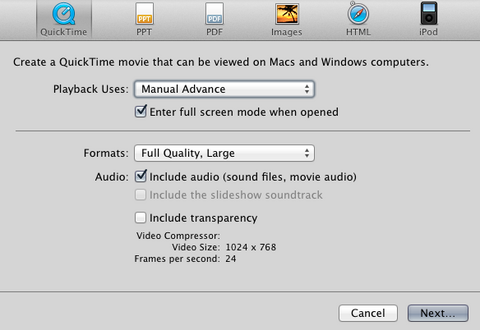Mobile Menu
- Home
-
Frequently Asked Questions
- Appointments and Promotions FAQs
- MedIT On-Site Services FAQs
- Browser, ShareFile, TCard, listserv FAQs
- Information Security FAQs
- Internet Connection FAQs
- Lecturing in the MD Program FAQs
- Multimedia & AV FAQs
- O365 & Exchange FAQs
- Secure Filesharing at U of T FAQs
- UTORid FAQs
- Videos in the MD Program FAQs
- Web & Video Conferencing FAQs
- Elements/DiscoverResearch FAQs
- Digital Workplace
- MedIT Facilities
-
Information Security
- Information Risk Management Program (IRMP)
- Security Planner Tool from CItizen Lab
- Microsoft Defender for Office 365
- Information Risk and Risk Management Assessments
- U of T's Multi-Factor Authentication Project (UTORMFA)
- CIRA Canadian Shield
- Information Security FAQs
- Security Checklist for Personal and Other Confidential Information
- Course: Information Security Made Simple
- Guideline on the storage of work-related electronic records
- Information Security Training
- Phishing Emails
- Administrative Systems
- Curriculum Support
- Multimedia & AV
- Meet the Team