Breadcrumbs
Teaching Foundations In the Classroom: What to Expect
Lecturers teaching Foundations (Years 1 & 2) in the MD Program are being asked to teach in the classrooms at either the Medical Sciences Building at the St. George campus, or at the Terrence Donnelly Health Sciences Complex at UTM.
Lectures are scheduled to be either:
- fully in-person, with all students attending the classroom and the lecturer teaching in it
- or fully remote, with the lecturer and all students off-site (see Teaching From Home: What to Expectfor more information).
If a session is scheduled to be in-person, students will not have the option to participate in the lecture from home or other offsite location.
If a lecturer is scheduled to teach in person, but is unable to (due to a requirement to isolate, for example), an accommodation can be made and it is possible to facilitate lecturing from home to the classrooms.
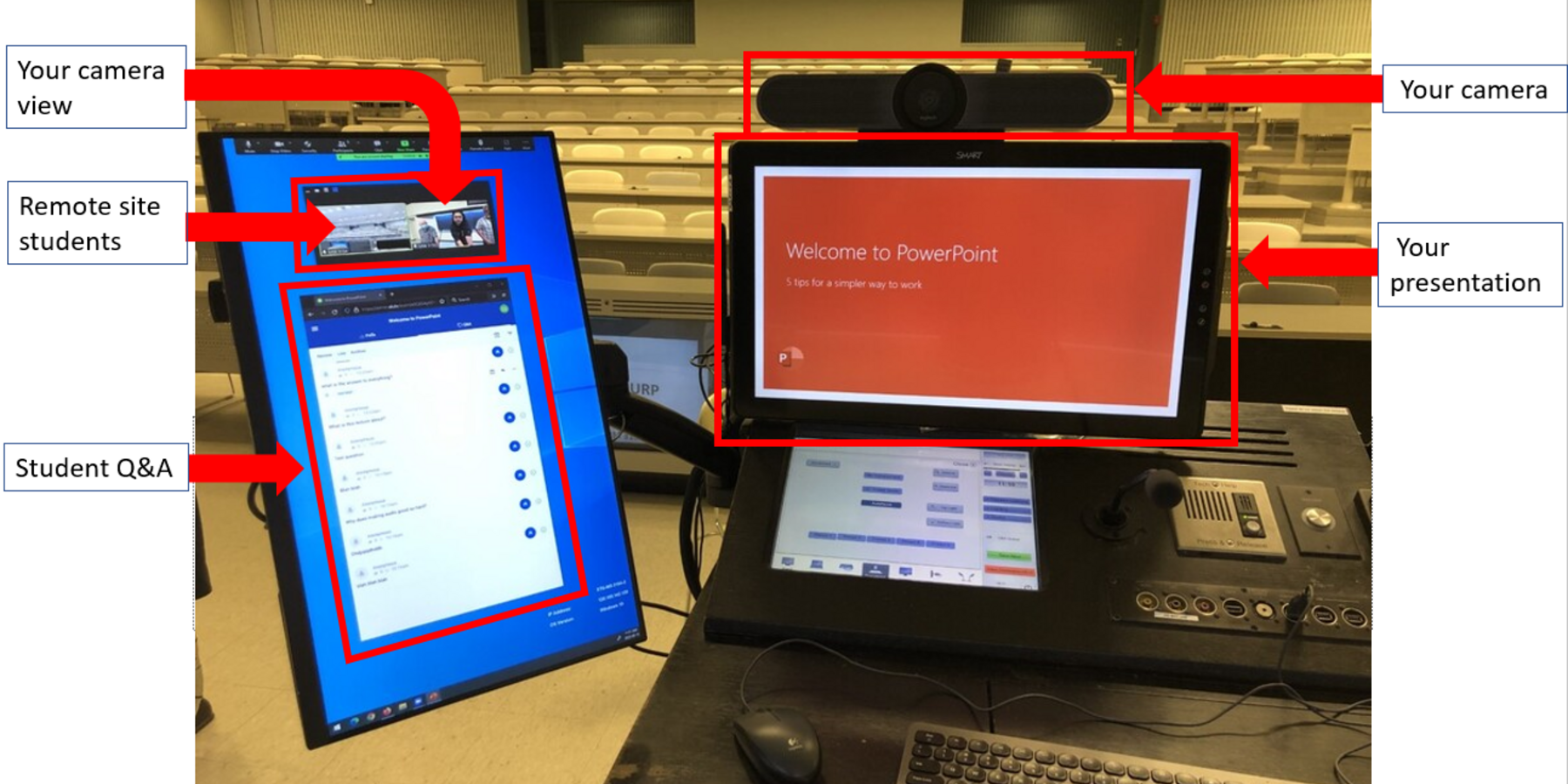
There are two monitors at the teaching stations in the large classrooms on the St. George campus and the Mississauga campus. The main monitor will show your presentation, while the monitor on the left will show insets of the connected classroom and you, as well as the Slido Q & A or polls.
Please see the information below for details on teaching in the classrooms this year.
About the technology
If you are familiar with teaching in the large MD Program classrooms, you will find that the technology used will be somewhat different this year. Instead of the classroom videoconference technology used prior to the pandemic, Zoom will be used to connect the two physical classrooms (MSB and MAM), and to connect to students (and other teachers, if necessary) participating from offsite locations.
Regardless of whether you are a seasoned MD Program teacher or are new this year, read on to get more details about the technology.
At the teaching station, a camera is mounted on top of the main monitor (this monitor shows your PowerPoint or other content). This camera view of you teaching will be shown as an inset in your PowerPoint or other content, and this configuration of PowerPoint with your camera image will be projected on the large screen behind you and projected on the large screen in the connected classroom (either MSB or MAM, wherever you are not located).
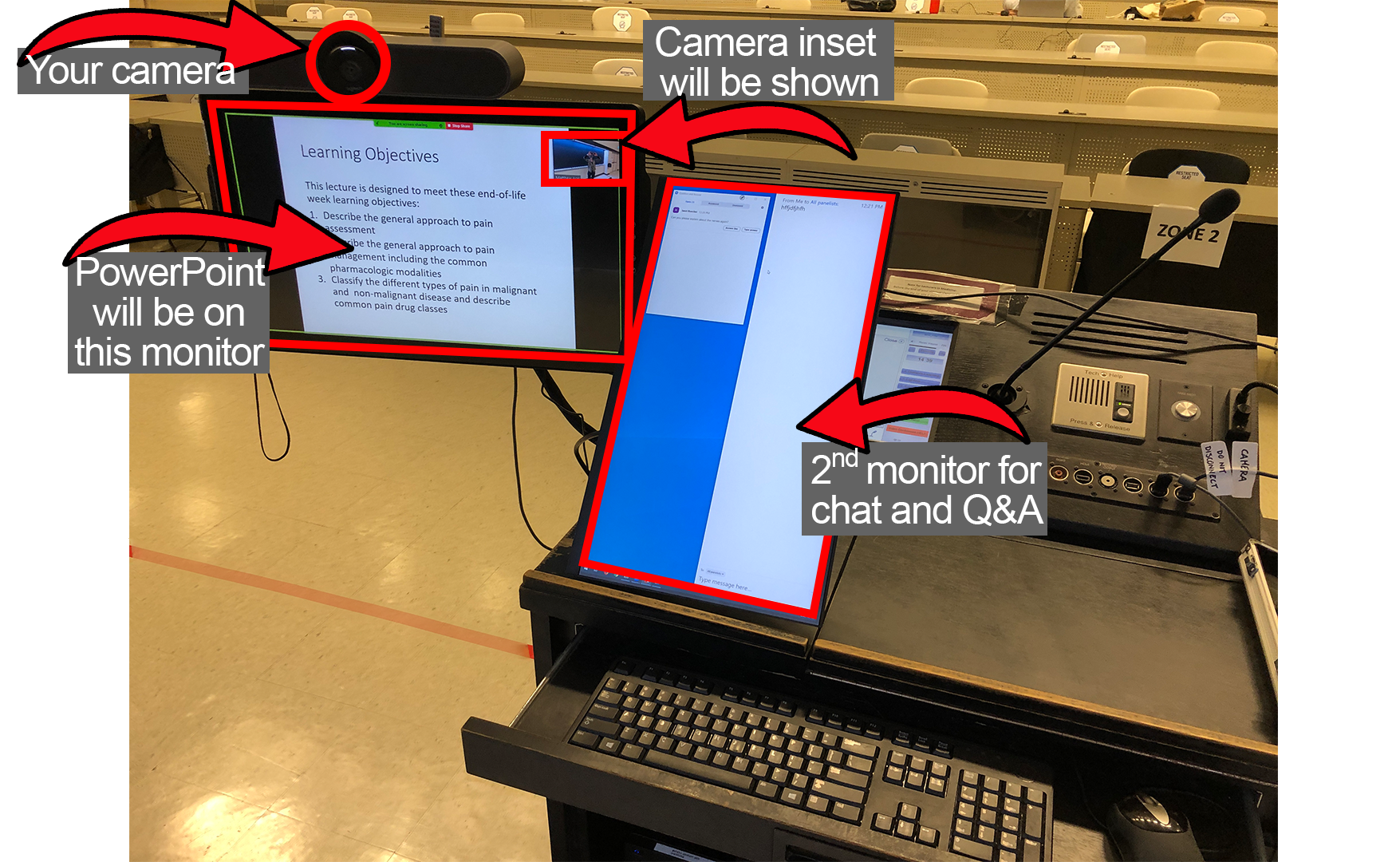
A second monitor is beside your PowerPoint monitor and displays the Zoom Q&A and chat boxes, and any other Zoom content you wish to have in view, such as the participants list.
On the floor just beyond the teaching station are three more monitors. Only one of these will be in use and will also show your PowerPoint.
A document camera, used in previous years to display printed pages or 3-dimensional objects, will not be available this year. If you have printed pages to display, please save them as .pdf files and display them on the PC, either within your PowerPoint or opened as standalone files.
Panelists:
- If you have guest panelists in the classroom, they will be seated at the table, extra microphones will be brought in for them, and the camera mounted on the main monitor can be turned so that they, instead of you, are captured by the camera. Please make sure to add to the Lecturer Form any panelist information and where they will be located
- If you have guest panelists online, they will have been sent the appropriate link, information, done a test call if requested, will supported by MedIT as necessary and brought into the call when required. Please make sure to add to the Lecturer Form any panelist information and where they will be located.
What to expect when you arrive at the classroom
- the two classrooms (MSB and MAM) will be connected and you will be able to see and hear the students in the other classroom
- your PowerPoint or other content will be open in display mode on the main monitor, ready to go
- your camera will be on
- your content and camera image will be projected on the screen behind you as well on the screens in the connected classroom
- a technician will meet you in the classroom before your lecture to answer any questions
- in-person lectures will have all students in the classrooms at MSB and MAM; no students will join remotely
Students will use the student tabletop microphones to ask questions
Students in the classrooms can use the tabletop microphones (mics) to ask their questions verbally, or they can use the Q & A function in Slido
How the student mics work:
- a student presses their mic button at either the MSB (downtown) or the HSC (Mississauga) classroom
- the mic goes live; the student knows it is live because there is a blue light around the button
- you will hear the student's question, whether the student is in the MSB or the HSC
- if another student presses their mic button when another student mic is live, the second student (and subsequent students) will go into a queue: when the first student turns off their mic, the second student's mic goes live, and so on
- if you need to stop taking questions and a student's mic is still live, you will need to let students know that the Q & A time is up for now, and ask them to turn off their mics.
Students can also use the Slido Q & A to ask questions, and you may answer these Please see Slido for more information
- A second monitor has been added to the teaching stations in all of the large MD Program classrooms, both at the St. George and UTM campusses, for you to more easily see the incoming questions
- You will answer the questions verbally
- When answering questions fro the Q & A, you should read out the question (or paraphrase it) so that students know which question you are answering
Students must use the microphones if they are asking verbally; in other words, they should not ask questions without using their mic. The mics are used so that the students in the connected classroom and the students further away in the same room can hear. If a student in your classroom does ask you a question verbally and you choose to answer, it is important to repeat the question for the benefit of the connected classroom and those in the same room with you who are further back.
- Answering verbal questions may set a precedence and other students may be more encouraged to do the same, so trying to restrict it early may be the best strategy to make your lectures more equitable to all students
Using the lecturer microphones in the MSB and MAM classrooms
Your microphones: you have the choice of using the podium microphone or the wireless, lapel microphone. These microphones will amplify your voice to students in the room with you and to students in the connected classroom.
How to choose which microphone to use:
- Use the podium microphone if you will be directly in front of it for the entire lecture.
- Use the wireless lapel microphone if you will walk away from the podium at any point while you are teaching. Keep in mind that students in the connected classroom will not be able to see you when you step away from the camera view.
The podium microphone is on, unless Privacy has been engaged on the touch screen (more on this below).
The wireless lapel mic needs to be turned on and the technician can help with this if necessary. The transmitter can be attached to your clothing or put in a pocket, and the microphone itself should be attached to your clothing a few inches below your chin and centred as much as possible. Make sure there is nothing, such as a scarf or beard, that is covering the microphone. If you use the wireless lapel microphone, make sure to take it off and leave it on the teaching station when your lecture is over.
The Privacy button on the lectern touch panel disables the podium microphone and the wireless lapel microphone, if it is on.
- the word Privacy will flash on and off on the touchscreen if Privacy mode is enabled (i.e., mics are off)
- engaging Privacy is useful before and after your lecture, so that you can speak with the technician, colleagues, or students, without amplifying and broadcasting the conversations
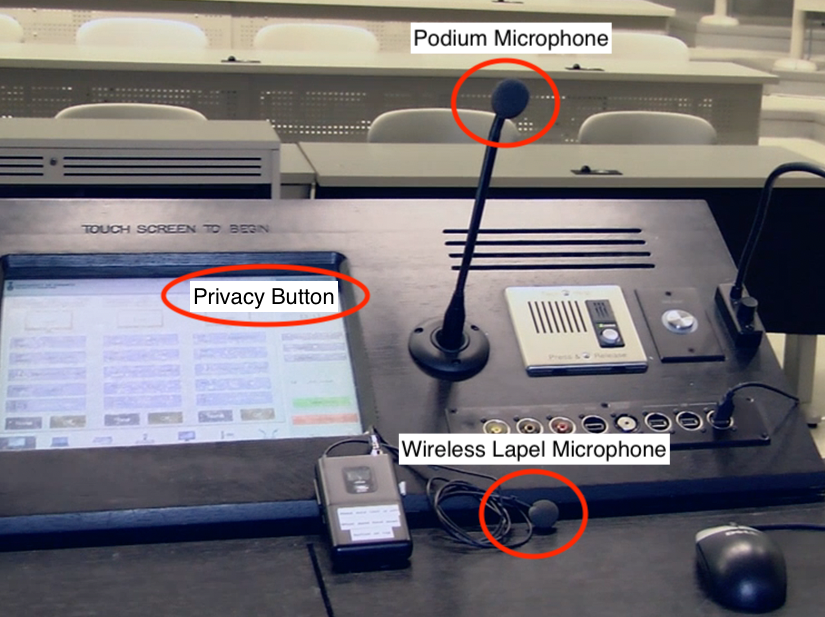
Remember the remote audience
When you are teaching in the classroom, you will obviously be teaching to any students in the room with you. However, it is important to always be mindful that there are also students in the classroom at the other site (MSB or MAM). There is an inset in the monitors at the podium that will show the students at the other site.
Remember to greet everyone at both locations at the beginning of the lecture.
Try not to engage the students in the classroom with you if it excludes the others; for example, don't ask for a show of hands in the room without also having some way of polling the remote students.
You must let MedIT know if you teaching in a classroom.
Please use the Lecturer Form to let us know if you are teaching on campus: we need to ensure that the session is properly staffed for support and the classroom is set up for the lecture. If you have already submitted the Lecturer Form and wish to revise your teaching location (i.e., you want to teach from home or other offsite location instead), please send an email to medlectures@utoronto.ca and include:
- course name
- lecture date
- lecture time
- the relevant info: e.g.: I noted on my Lecturer Form that I would teach from the MAM building. My plans have changed and I will now be teaching from home.
Polling in the Classroom
In the classroom, we will be using Slido for adding interactivity to your presentation. Slido interactions include multiple choice and open text questions, wordclouds, ranking and rating scales, and quizzes.