Main Second Level Navigation
Breadcrumbs
- Home
- Digital Workplace
- Etoken Users' Guides
- Using Etoken
Using Etoken
This guide assumes that you have already logged in and changed your password when first using etoken. If you haven't yet logged in for the first time, please see the First-Time Etoken Users' Guide
To use etoken:
- Plug the etoken into a USB port of your computer
- Connect to Cisco AnyConnect Mobility Client. To download the client and see instructions on connecting, see here.
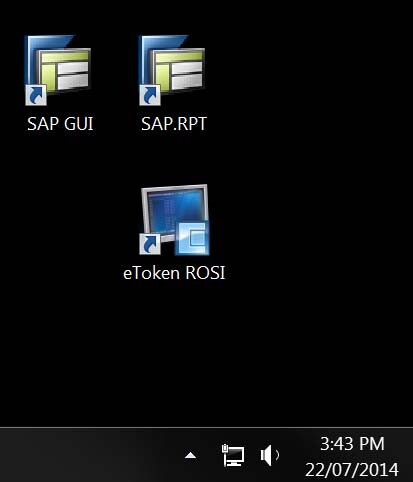
There are icons on your desktop for logging into AMS and ROSI. If you are an Entire Connect user, continue to use the old icon.
3. Log into:
- AMS with the icon labelled SAP GUI (or SAPgui)
- AMS Reports with the icon labelled SAP RPT (or SAP.rpt)
- ROSI with the icon labelled eToken OSI
4. You may be prompted to allow access to the site. Select Always Allow.
5. You may be asked for permission to log on. Select Always Allow from the dropdown list.