Main Second Level Navigation
Breadcrumbs
- Home
- Digital Workplace
- Etoken Users' Guides
- Using your E-Token from Home to Access AMS, HRIS, FIS
Using your E-Token from Home to Access AMS, HRIS, FIS
Prerequisites:
- have Cisco VPN client installed on both the home and office PCs. See here for the Cisco VPN download link and information
- have Safenet installed on your home PC. Safenet can be downloaded at: https://isea.utoronto.ca/services/etoken/technical-information-installation-configuration
- have your office PC turned on
- have Remote Desktop Connection (RDC) set up on both your office and home PCs. See here for more on RDC
To access your AMS, HRIS or FIS from home, follow these steps:
- Take your E-Token home with you. You will need it to successfully connect from home.
- On your home computer, log in and ensure that you are connected to the internet.
- Insert your E-Token into your home computer.
- Launch your Cisco VPN and connect to “general.vpn.utoronto.ca”
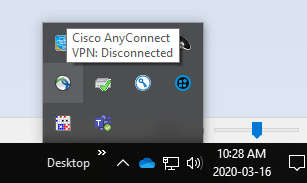
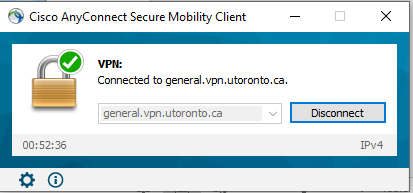
- Click connect and wait for the successfully connected notice.
- Connect to your office PC using the Remote Desktop Connection (RDP).
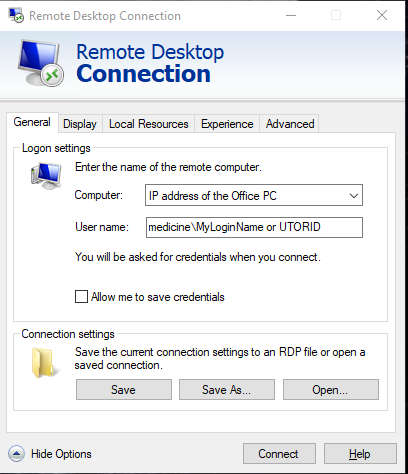
- When connected to the office PC, Launch your Cisco VPN on the office PC.
This time, connect to “port.eis.utoronto.ca”. After the connection is established with port.eis.utoronto.ca, your E-Token certificate will pop up and be available for selection.
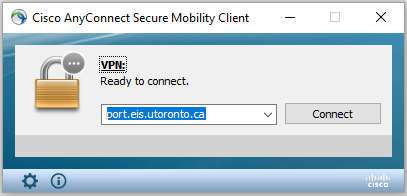
You can now use AMS, HRIS or FIS as usual from the home PC using the office PC. Launch the AMS software by clicking on the appropriate AMS icon on the office PC.