Laserfiche maintenance
Google map
Laserfiche is undergoing a small but important update. We apologize for any inconvenience this may cause.

Optimize this page for search engines by customizing the Meta Title and Meta Description fields.
Use the Google Search Result Preview Tool to test different content ideas.
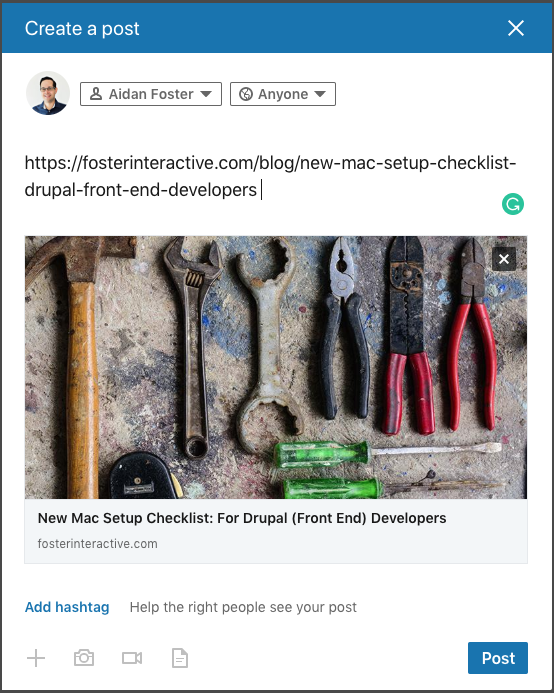
Select a Meta Image to tell a social media platform what image to use when sharing.
If blank, different social platforms like LinkedIn will randomly select an image on the page to appear on shared posts.
Posts with images generally perform better on social media so it is worth selecting an engaging image.
ShareFile Account Request

Optimize this page for search engines by customizing the Meta Title and Meta Description fields.
Use the Google Search Result Preview Tool to test different content ideas.
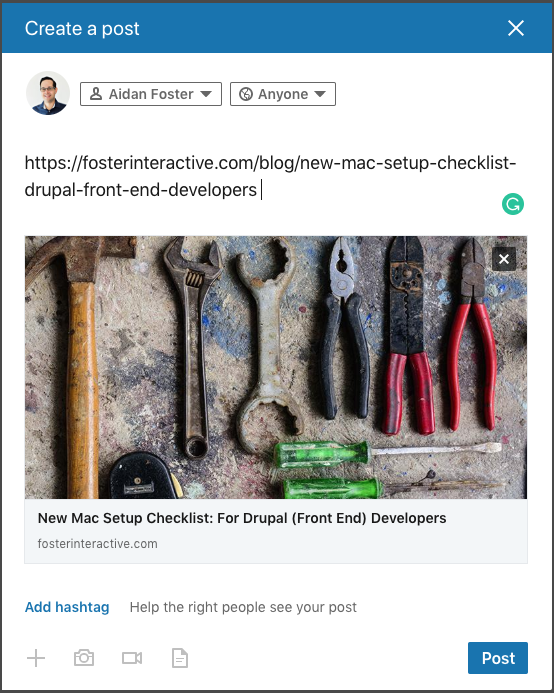
Select a Meta Image to tell a social media platform what image to use when sharing.
If blank, different social platforms like LinkedIn will randomly select an image on the page to appear on shared posts.
Posts with images generally perform better on social media so it is worth selecting an engaging image.
Use this form to request a ShareFile account. ShareFile accounts are available to current faculty and staff members of the Temerty Faculty of Medicine, for the purpose of securely sharing work files with others, or for sending or receiving large files. The annual costs will be billed to the account holder's department, and pro-rated by the months remaining in the fiscal year. Please note that the email address you provide in the "ShareFile Email Address" field will be the ShareFile username. It can be the same, or different, than your personal email address. (See Questions and Answers about Emailing files securely)
Guest UTORid

Optimize this page for search engines by customizing the Meta Title and Meta Description fields.
Use the Google Search Result Preview Tool to test different content ideas.
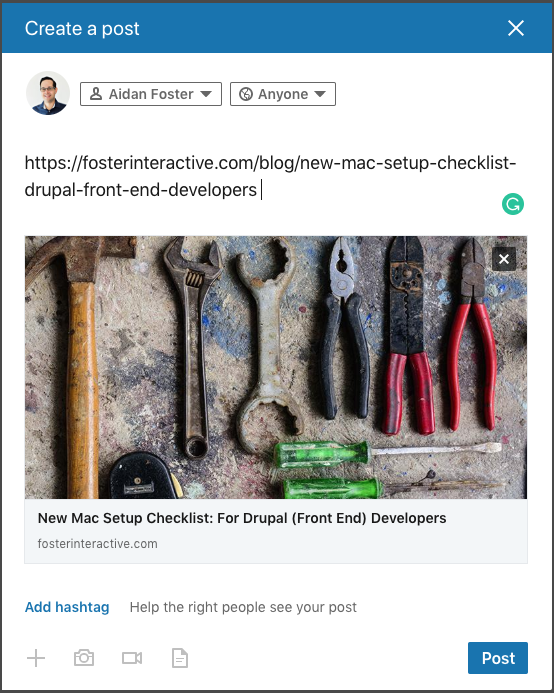
Select a Meta Image to tell a social media platform what image to use when sharing.
If blank, different social platforms like LinkedIn will randomly select an image on the page to appear on shared posts.
Posts with images generally perform better on social media so it is worth selecting an engaging image.
We can create temporary UTORid (known as "qq") for individuals who are not eligible for regular UTORids (those who not part of the UofT community), who need temporary access to Quercus, Elentra, Elements, or access to the wireless network.
These accounts can be active for 6 months or less, 1 year (default) or 2 years (maximum) and then automatically expire. These accounts do not give access to the U of T Library online resources. Once processed, it will take 24 hours to become active. They cannot be extended, passwords cannot be reset and it cannot be re-activated once expired.
To request for a Guest UTORid, please ask your Business Manager (or delegate) to send an email to MedIT with the following guest's information: Firstname, Lastname, Email address and the Date of expiry for the ID being requested. We also require the Business Manager or the delegate's UTORid to serve as sponsor. If you are the Business Officer or delegate, please send an email to MedIT with the required information above.
If your visiting guest and only require access to WiFi services while in campus, please visit EDUROAM WiFi service for information.
UTORid Request

Optimize this page for search engines by customizing the Meta Title and Meta Description fields.
Use the Google Search Result Preview Tool to test different content ideas.
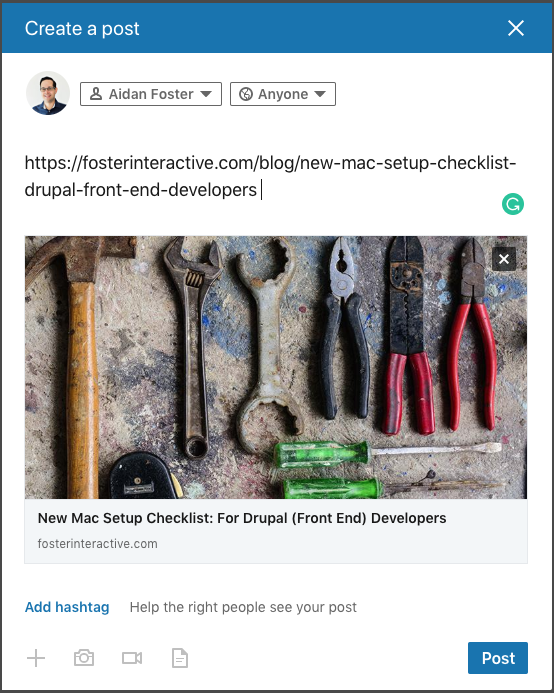
Select a Meta Image to tell a social media platform what image to use when sharing.
If blank, different social platforms like LinkedIn will randomly select an image on the page to appear on shared posts.
Posts with images generally perform better on social media so it is worth selecting an engaging image.
Hospital staff with continuing appointment, who requires UTORid to access University Learning Management System (i.e. Elentra, QUERCUS, etc.) or needs Office 365 to perform their job, can request an "Affiliate" or "Portal-Only" UTORid. Authorized by the UofT Department's Business Officer, an email should be sent to MedIT with the following information:
UTORid Requestor’s Information
Given Name:
Last Name:
Requestor’s Email Address (an organization/institution email address is required. NOT a generic gmail/hotmail/yahoo, etc.):
Date of Birth (mm/dd/yyyy):
Sex:
Current Status (UofT staff, hospital staff, other):
Hospital Department:
Do you require a University of Toronto email address? (yes, no):
If yes, please provide explanation:
Are you requesting this UTORid for use in a Portal/QUERCUS Course and/or Organization? (yes, no):
Expiration Date for UTORid (1 year, but can be extended if needed):
Department Information (UofT Contact for Reference)
UofT Dept Admin or Business Manager Name:
UofT Dept Admin or Business Manager UTORid:
UofT Dept Admin or Business Manager Email:
UofT Dept Admin or Business Manager Phone:
Please provide details as to why you are requesting a UTORid:
Note that faculty members from the MD Program should request UTORid's from tcard.office@utoronto.ca via their respective course administrative staff.
General Service Request

Optimize this page for search engines by customizing the Meta Title and Meta Description fields.
Use the Google Search Result Preview Tool to test different content ideas.
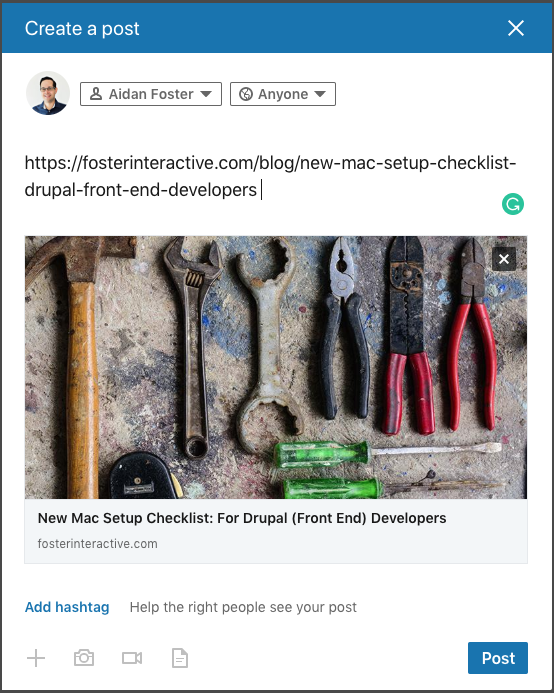
Select a Meta Image to tell a social media platform what image to use when sharing.
If blank, different social platforms like LinkedIn will randomly select an image on the page to appear on shared posts.
Posts with images generally perform better on social media so it is worth selecting an engaging image.
Use this general form to submit requests for any MedIT service, including all requests for technical support. For select services, such as requesting support for a Zoom webinar, or requesting an eToken, you can also use the more detailed forms that are available. For a list of our services, see our Service Catalog.
Please provide as much detail as possible in the Request Description field regarding the service you are requesting, or the technology you are having a problem with. For example, for a request for hardware support, provide as much detail as possible regarding the type of device, the brand name, the model, and the operating system. For application support, the name of the application and the name and version of the browser or client software you are using to access it are important.
If you are having issues performing a task, and especially if you can reliably replicate the problem or error message, describe the steps you have been taking in as much detail as possible. If the technology was working before but is not now, describe anything that may have changed in the meantime (and how long it’s been since it worked).
If you think an on-site technician visit may be required, or if the problem is affecting two or more people at your location, please provide details about your physical location, including street address (or building name for on-campus buildings) and room number(s).
IT@UofT Tech Talk
Google map
Are you a member of the University of Toronto (U of T) tri-campus community with an interest in information technology networking and updates? If so, join your colleagues for a lively discussion on Aug. 11 at IT@UofT Tech Talk.
This virtual event, hosted by Information Technology Services' (ITS) Chief Information Officer Bo Wandschneider, will include important ITS updates, followed by a Q&A session.

Optimize this page for search engines by customizing the Meta Title and Meta Description fields.
Use the Google Search Result Preview Tool to test different content ideas.
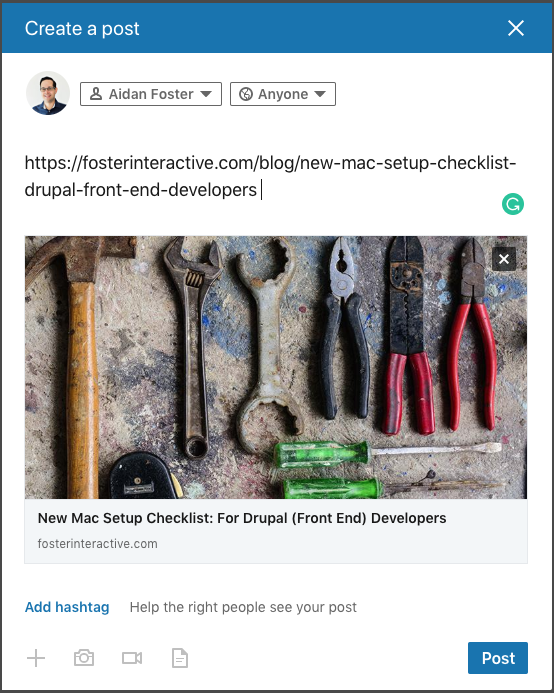
Select a Meta Image to tell a social media platform what image to use when sharing.
If blank, different social platforms like LinkedIn will randomly select an image on the page to appear on shared posts.
Posts with images generally perform better on social media so it is worth selecting an engaging image.
Video Studio


Ideal for lecture recordings and interviews, the video studio is equipped with HD cameras, a lighting grid, green screen, professional microphones, a teleprompter, a video switcher, and streaming device for webcasts. The green screen allows for any background to be added to suit the style of your production. The MedIT's video production team can edit and package your production, or you can take the camera files if you have your own editing facility.
The studio is located on the 3rd floor of the Medical Sciences Building.
For more information or bookings, please send an email to MedIT.

Optimize this page for search engines by customizing the Meta Title and Meta Description fields.
Use the Google Search Result Preview Tool to test different content ideas.
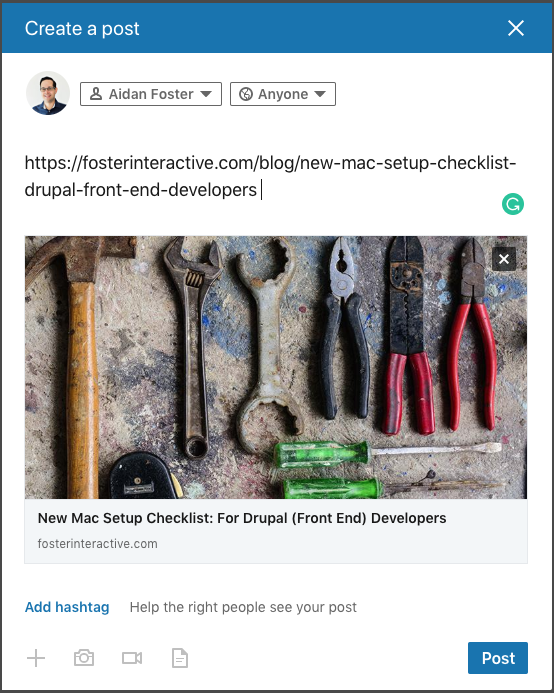
Select a Meta Image to tell a social media platform what image to use when sharing.
If blank, different social platforms like LinkedIn will randomly select an image on the page to appear on shared posts.
Posts with images generally perform better on social media so it is worth selecting an engaging image.
Major Apple security flaw grants admin access on MAC OS High Sierra without password.
Major Apple security flaw grants admin access on MAC OS High Sierra without password.
Major Apple security flaw grants admin access on MAC OS High Sierra without password
When the problem is exploited, the user is authenticated into a “System Administrator” account
and is given full ability to view files and even reset or change passwords for pre-existing users on that machine.
To download the latest patch from Apple please go to the following site for instructions and download.
https://support.apple.com/en-ca/HT208315
Then click on Install Security Update 2017-001 on the next page and follow the instructions.

Optimize this page for search engines by customizing the Meta Title and Meta Description fields.
Use the Google Search Result Preview Tool to test different content ideas.
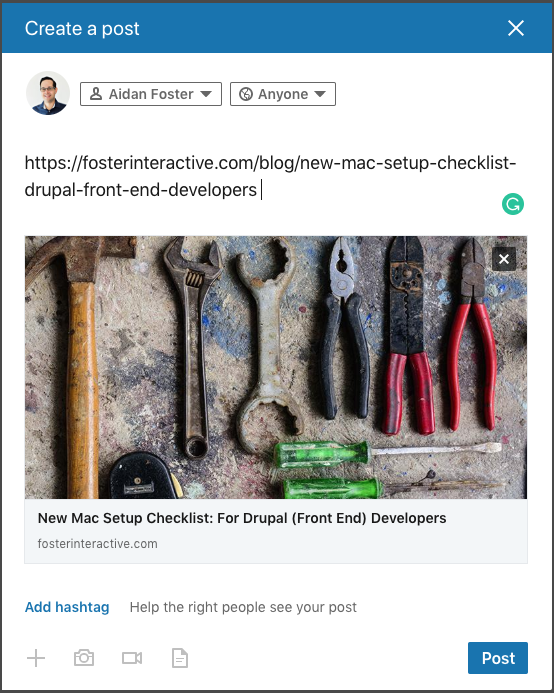
Select a Meta Image to tell a social media platform what image to use when sharing.
If blank, different social platforms like LinkedIn will randomly select an image on the page to appear on shared posts.
Posts with images generally perform better on social media so it is worth selecting an engaging image.
Frank Deak
Creating an Outlook rule to filter spam
To have emails marked as suspected spam automatically filtered to your Junk mail folder follow these instructions: http://dc.med.utoronto.ca/spam-rule

Optimize this page for search engines by customizing the Meta Title and Meta Description fields.
Use the Google Search Result Preview Tool to test different content ideas.
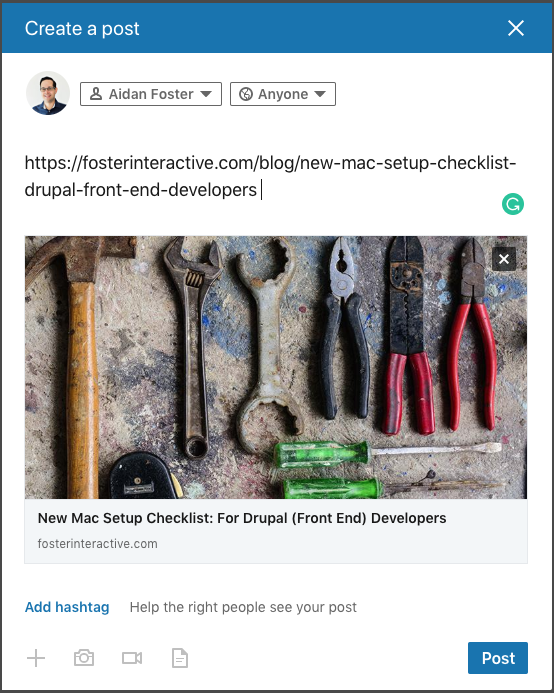
Select a Meta Image to tell a social media platform what image to use when sharing.
If blank, different social platforms like LinkedIn will randomly select an image on the page to appear on shared posts.
Posts with images generally perform better on social media so it is worth selecting an engaging image.
Discovery Commons
System maintenance
Google map
Update 4:00 p.m. - maintenance has been completed, and the systems below are now available.
The following applications will be unavailable while maintenance is occurring:
All Laserfiche applications (including Appointments, Departmental Repositories, MD Incident Report, MD Reviewers, PGY3 Enhanced Skills, Promotions, Reappointments, Status only appointments, Named Chairs)

Optimize this page for search engines by customizing the Meta Title and Meta Description fields.
Use the Google Search Result Preview Tool to test different content ideas.
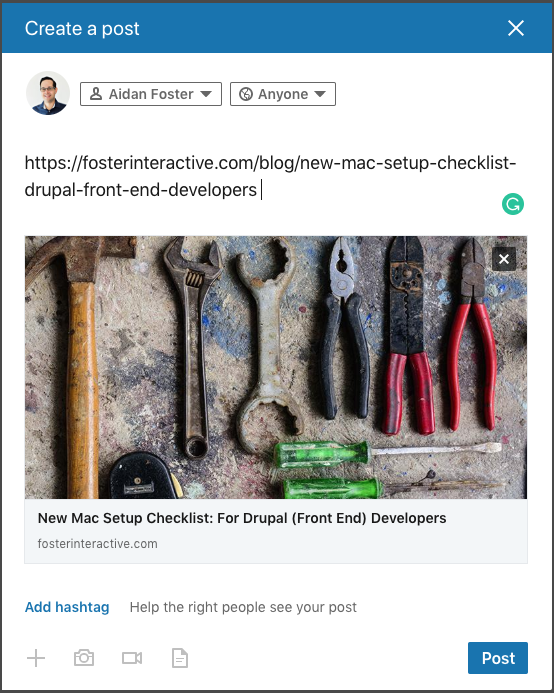
Select a Meta Image to tell a social media platform what image to use when sharing.
If blank, different social platforms like LinkedIn will randomly select an image on the page to appear on shared posts.
Posts with images generally perform better on social media so it is worth selecting an engaging image.