Faculty Senior Promotions System
The Faculty of Medicine’s Senior Promotions (Associate and Full Professor) process is managed by the Faculty’s Human Resources office, and facilitated by a workflow and document management system (Laserfiche) supported by MedIT. MedIT provides technical training on a regular basis to show users (administrative and faculty members on departmental review committees) how to use the system for promotions. Note that users attending these sessions will are required to have existing knowledge of the Faculty and University’s policies and guidelines regarding promotion prior to attending. A review session regarding the Faculty and University’s policies and guidelines can be arranged with the Faculty’s Human Resource department.

Optimize this page for search engines by customizing the Meta Title and Meta Description fields.
Use the Google Search Result Preview Tool to test different content ideas.
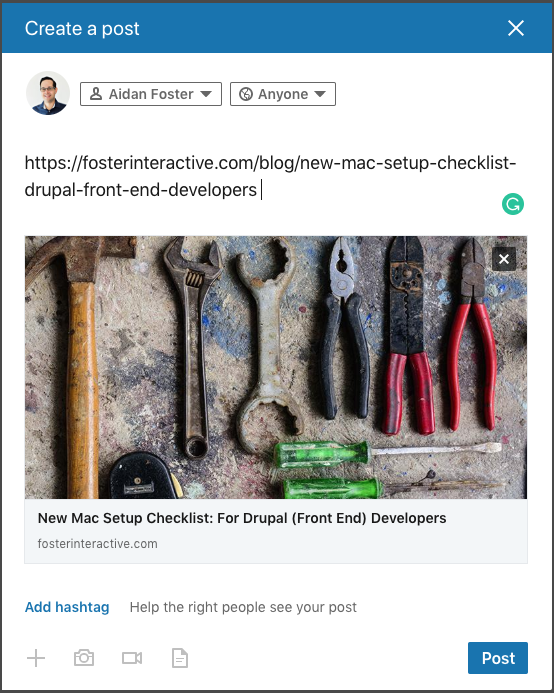
Select a Meta Image to tell a social media platform what image to use when sharing.
If blank, different social platforms like LinkedIn will randomly select an image on the page to appear on shared posts.
Posts with images generally perform better on social media so it is worth selecting an engaging image.
Lecture Capture
MedIT can record presentations, seminars, or lectures that are taking place in the Temerty Faculty of Medicine community, or we can record these in the studio. Depending on the requirements, budget, and the results required, we use different methods of recording.
- The simplest is through the use of a screen recording program, such as Camtasia Relay, that captures the presentation (such as PowerPoint) on the computer as it is presented, and also records the accompanying voice lecture. We can set up the recording for you and show you how to stop and save it, or a technician can stay on site and do this for you. Can be done either while a class is live, or done in a quiet room without students present.
- Another option is to add a camera to the recording, so in addition to the audio and the visual of the presentation, there is a camera image of the presenter. Can be done either while a class is live, or done in a quiet room without students present
- If a session is being videoconferenced in one of the large lecture rooms used by UME (MSB 3153 and 3154), we can usually record that session using the videoconferencing infrastructure
- The most polished product is the result of production in our video studio, where the environment is fully controlled and we have a green screen to allow you to choose the background for your lecture
See the examples below.
Powerpoint and audio only; no camera on the presenter. This is the simplest way of capturing a lecture, but doesn’t include a camera image of the presenter.
Notes on this style of lecture capture
- Create a lively, interesting slide deck
- While lecturing, need to be dynamic and convey enthusiasm for the topic to hold students' attention
- This format is the least enjoyed by students, as they cannot see the presenter
Presenter and audio with a camera. This option is used if the presenter does not have a Powerpoint or other electronic presentation.
Notes on this style of lecture capture
- This format is not recommended to develop specifically as a lecture to be recorded; rather, it would be used if a live lecture presented in this format required recording
Record presenter, audio, and Powerpoint simultaneously. Using a video switcher, the presenter and the Powerpoint are captured together for a polished finished product.
Notes on this style of lecture capture
- The lecturer or the powerpoint can be full frame, or the frame can be split so both are visible simultaneously
Record presenter, audio, and Powerpoint simultaneously in the studio.
Notes on this style of lecture capture
- Recording in the studio allows the use of green screen technology to remove the background and replace it with the Powerpoint or other chosen background
- The controlled environment helps ensure better lighting and audio than recording in an office or lecture room.
Record presenter, powerpoint and audio in MSB 3154 or MSB 3153: the two large lecture theatres in the Medical Sciences Building are equipped with cameras for either videoconferencing or lecture capture (or both).
Classroom Technology Support – On Demand

Optimize this page for search engines by customizing the Meta Title and Meta Description fields.
Use the Google Search Result Preview Tool to test different content ideas.
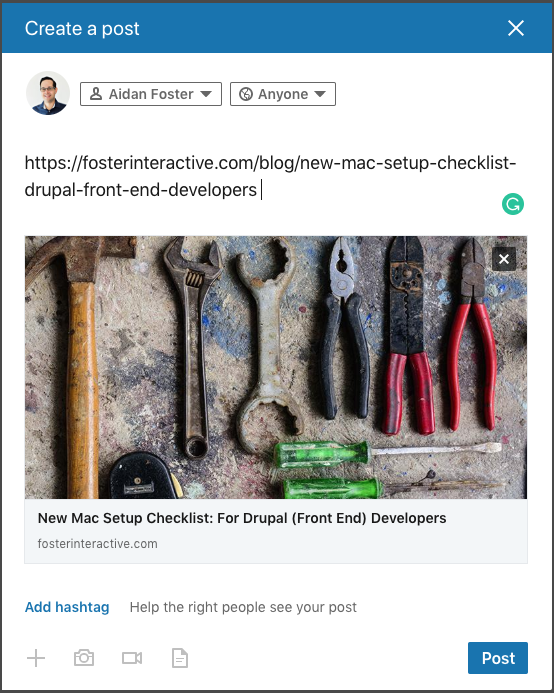
Select a Meta Image to tell a social media platform what image to use when sharing.
If blank, different social platforms like LinkedIn will randomly select an image on the page to appear on shared posts.
Posts with images generally perform better on social media so it is worth selecting an engaging image.
Lecture Videoconferencing
Infrastructure-based, high-definition videoconferencing of lectures and seminars in specially-equipped classrooms, located downtown in the MSB (Medical Sciences Building) and at UTM in the TDHSC (Terrence Donnelly Health Sciences Centre).
Lecture Capture

Optimize this page for search engines by customizing the Meta Title and Meta Description fields.
Use the Google Search Result Preview Tool to test different content ideas.
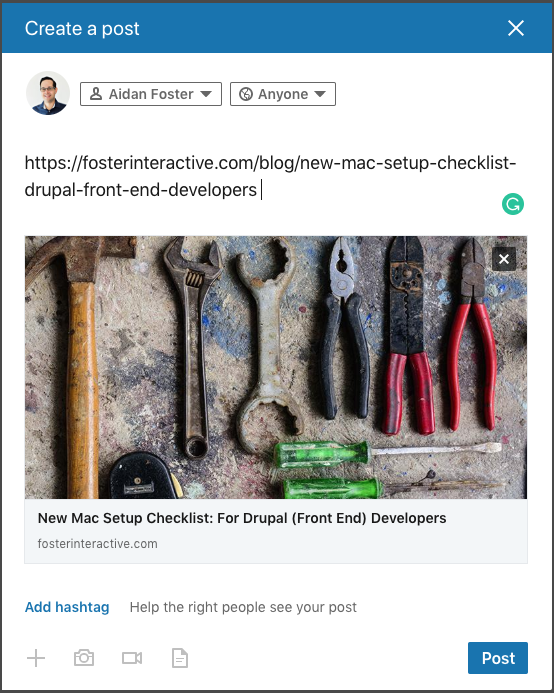
Select a Meta Image to tell a social media platform what image to use when sharing.
If blank, different social platforms like LinkedIn will randomly select an image on the page to appear on shared posts.
Posts with images generally perform better on social media so it is worth selecting an engaging image.
Listserv (UTORlist)
LISTSERV is a system for disseminating information to large groups of people, or supporting group discussions via email.
24/7
Monday to Friday 9:00am to 5:00pm
Email listmaster@utoronto.ca or phone 416-978-4357
No

Optimize this page for search engines by customizing the Meta Title and Meta Description fields.
Use the Google Search Result Preview Tool to test different content ideas.
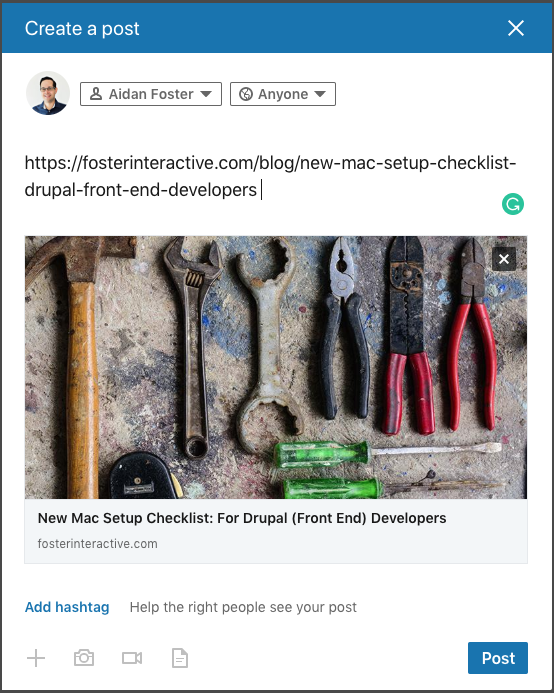
Select a Meta Image to tell a social media platform what image to use when sharing.
If blank, different social platforms like LinkedIn will randomly select an image on the page to appear on shared posts.
Posts with images generally perform better on social media so it is worth selecting an engaging image.